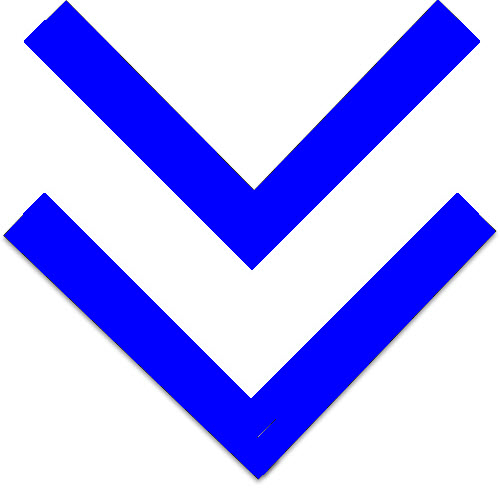
By keeping your user profile information up-to-date you ensure that you receive all email communication and automatic notifications sent to the email address in your profile. Your user profile is where all your profile information is stored. On your User Profile page, you can update your login and profile information, associate your CAC and scan or reset your QR code.
This page describes the steps invovled in:
1. Click your name in the top-right corner of the YRRP EventPLUS page.
2. Select Edit Profile in the drop-down.
The Edit Profile page appears.
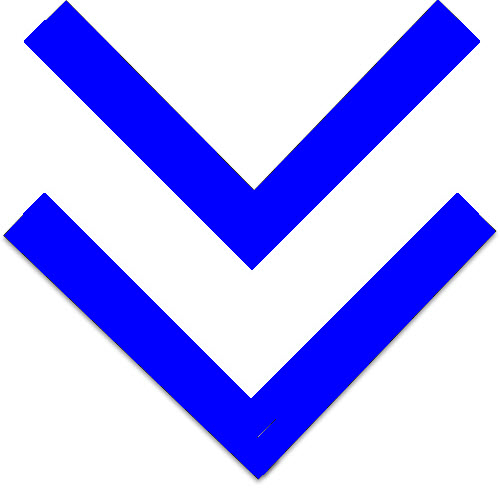
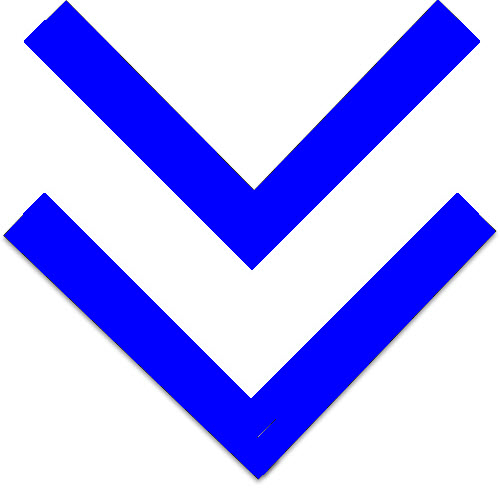
1. To update your First Name, Last Name or Email Address, update the fields in the ACCOUNT INFORMATION section of the page.
2. To change your YRRP EventPLUS password, click the Click here to change password link in the ACCOUNT INFORMATION section of this page.
3. The Password Change page appears.
4. To change the password, do one of the following:
Generate a password automatically by clicking the Generate Password button. The system generates a 15-character password for you and displays it in the New Password field. Note that the automatically generated password contains the appropriate combination of characters as outlined below. If you prefer to return to the password entry fields and enter your own password, click the Enter own password button.
Type a password in the Password field. Note that passwords must contain at least 15 characters and include the following, as per the DoD guidelines:
2 upper case characters (A, B, C, etcetera)
2 lower case characters (a, b, c, etcetera)
2 numbers (1, 2, 3, etcetera)
2 special characters (! @, #, etcetera)
Note: The DoD guidelines for creating your own password are listed on the right in the Password Change page.
5. Retype the password in the Confirm Password field, then click the Update button to save your changes.
6. To update your State Affiliation or Staff Role, select from the drop-down menus in the Additional Personal Information section.
7. Changes to these fields must be approved before they are finalized in YRRP EventPLUS. Select your approver from the drop-down menu in the Approver field. YRRP EventPLUS notifies the selected individual via email that a user profile change is awaiting their approval. YRRP EventPLUS informs you via email once your approver has approved your profile change(s).
8. To modify the zip code or business phone number stored in your user profile, update the Zip code, Business Phone and Ext. fields in the Additional Personal Information section.
9. To update your business fax or cell number or to provide another phone number, complete the fields in the Optional Information section.
10. If you do not want to receive email campaigns sent from YRRP EventPLUS, uncheck the I would like to receive emails from EventPLUS check box. Unchecking this check box removes you from the subscription list of YRRP EventPLUS email campaigns.
11. Click the UPDATE button at the bottom of the page to save your changes.
Note: If you make changes to your State Affiliation, Service Component or Staff Role you will not be able to login to your account until your changes have been approved.