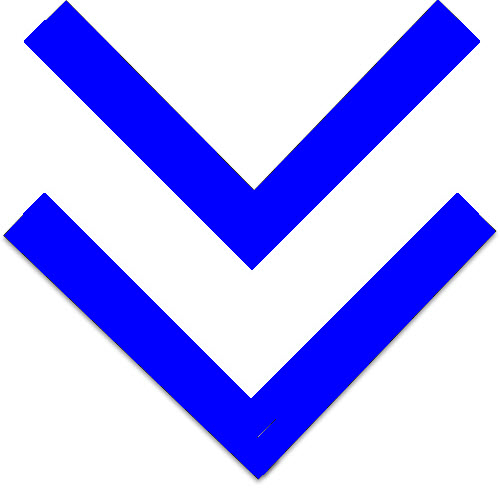
After creating and publishing an event, the event owner and co-owner(s) can return to the event details at any time to edit and re-publish the event to YRRP EventPLUS. For step-by-step instructions on your event properties, breakouts and sessions/course setup or registration setup, please see Creating an Event or Creating an Online Event.
This pages describes the following:
To edit an event:
1. Navigate to the Event
Details page. 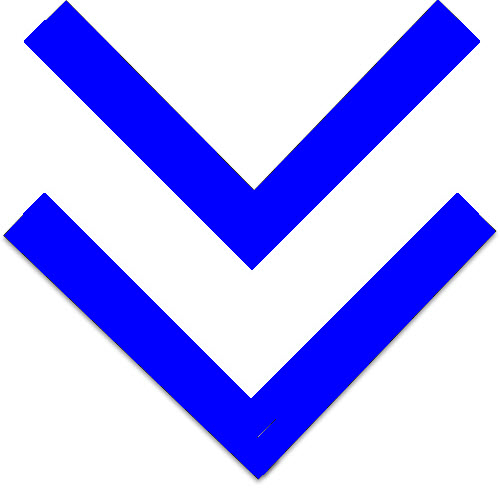
2. Click the Manage Events button, then select EDIT EVENT.
3. Update any information displayed as appropriate.
4. To save you changes and re-publish the event, click PUBLISH.
To edit online courses and web meetings:
1. Navigate to the Event
Details page. 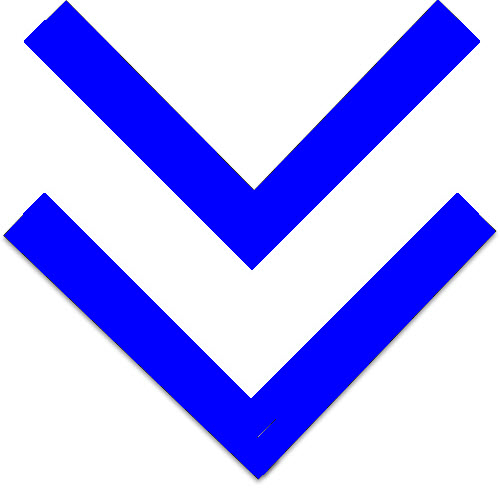
2. Click the Manage Events button, then select EDIT EVENT.
3. Navigate to the Setup Courses page.
Remove a Course |
|
Edit a Live Meeting |
|
Delete a Live Meeting |
|
4. To save you changes and re-publish the event, click PUBLISH.
To delete a draft event:
1. On the Event Details page, click the MANAGE EVENT button, then select DELETE EVENT.
2. Scroll to the bottom of the Edit Event page that appears, and click the DELETE button.
3. In response to the confirmation message that appears, click OK.
Notes:
When editing breakouts and sessions, it is important to ensure all edits have been completed before printing out the agenda booklets and breakout signs for your event as changes will affect both of these printable materials.
Draft events are indicated as Draft in the Status column on the Event Listing page.
Once Event Coordinators submit After Action data for an event, they can no longer edit the details of the event. If changes are required to an event after submission of the event’s AAR, contact the YRRP EventPLUS Help Desk at 1-877-677-9991 or through our Help Desk Contact Form.
The Mileage Calculation feature can be enabled or disabled when creating an event. If you wish to edit the event, the Mileage Calculation feature can only be enabled as long as no attendees have registered for the event. If an attendee registers for the event, you may still edit the event but the Mileage Calculation feature will remain disabled.